If you run into a bug please post in the #portal channel in Discord or reach out to the Projects or Technical officer
- Login to portal.acmutsa.org/admin using the admin credentials found in the Vault
- If you need vault access reach out to the VP or technical officer
- From the admin dashboard navigate to the events tab
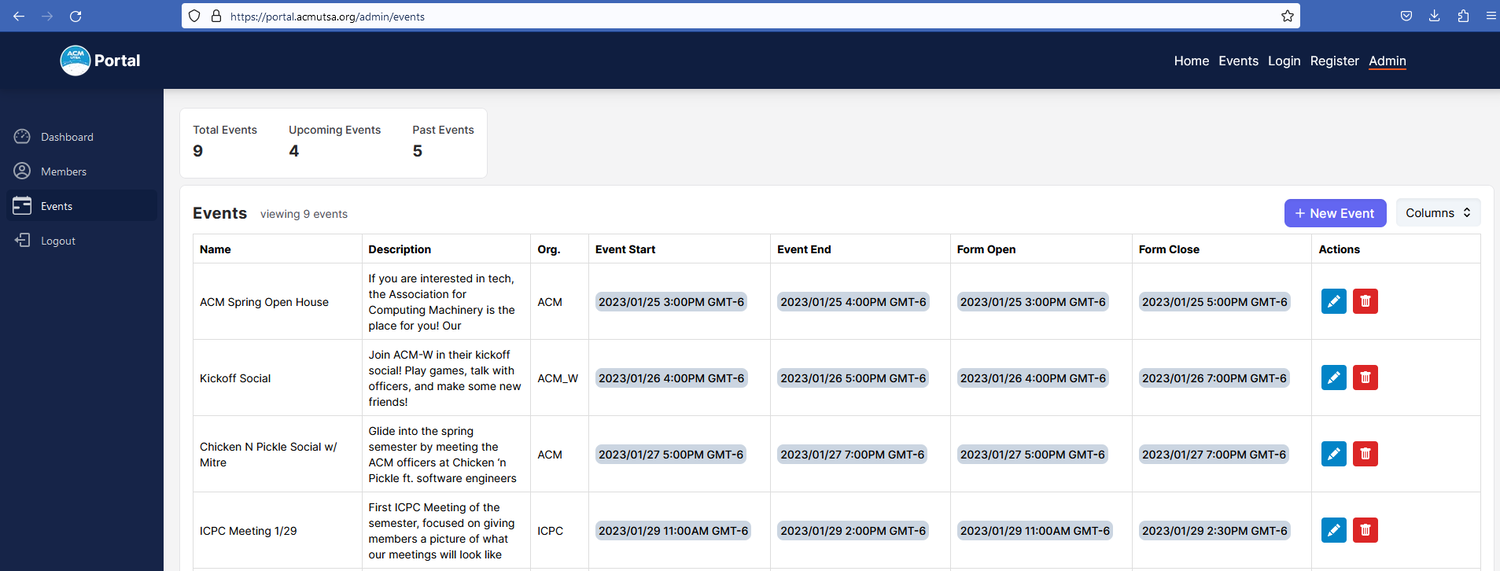
- Select the “+ New Event” Button to create a new event or click the pencil icon next to the existing event you wish to edit
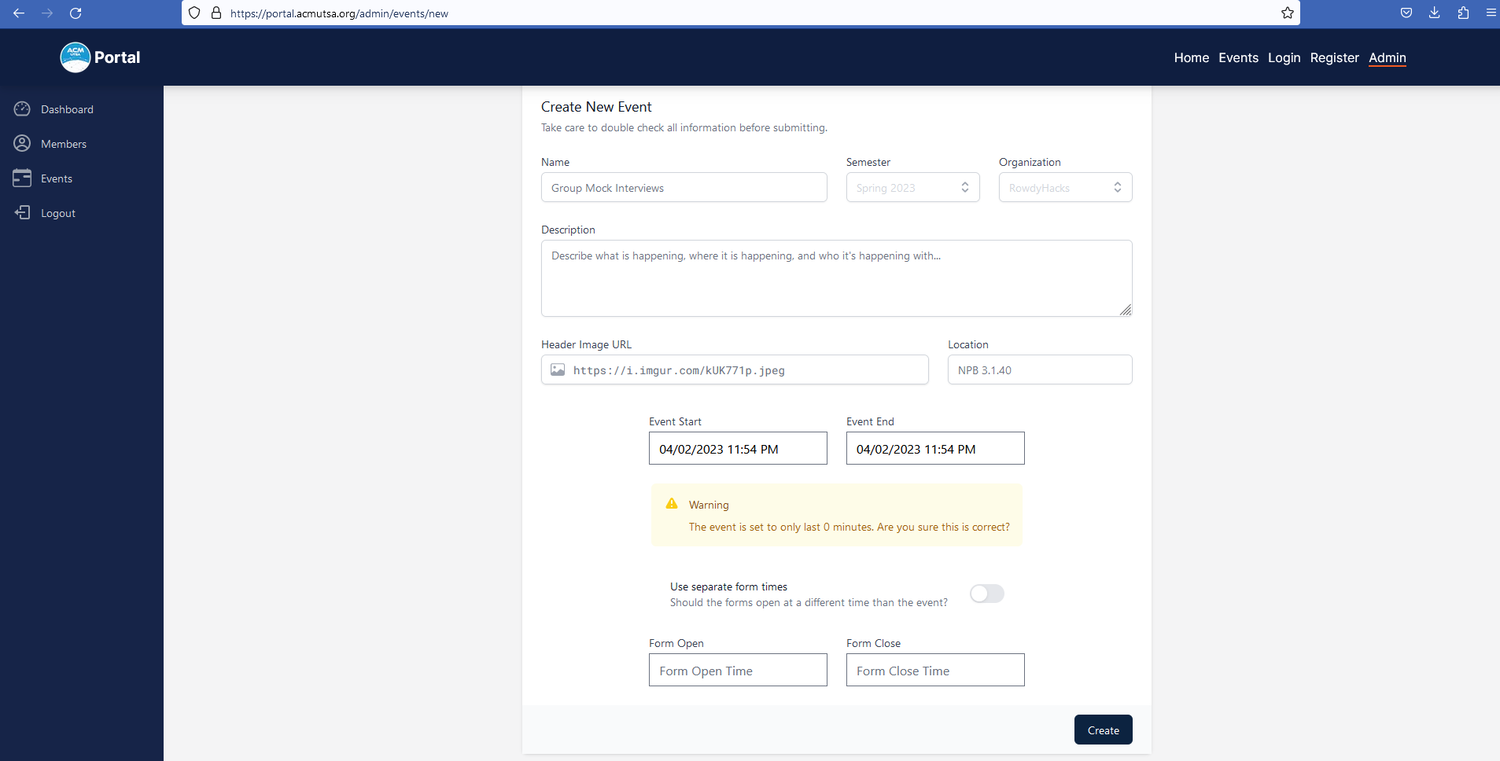
- Fill out the name and description of your event
- Indicate the semester you will be hosting the event
- Indicate what organization this event will be hosted by
- Enter the header image URL to be shown on the event page
- Recommended to us https://imgur.com/ to host the image
- After creating a new image on imgur, right click the image and select “Copy Image Link”
- Paste image link in Header Image Link section
- Indicate location of the event
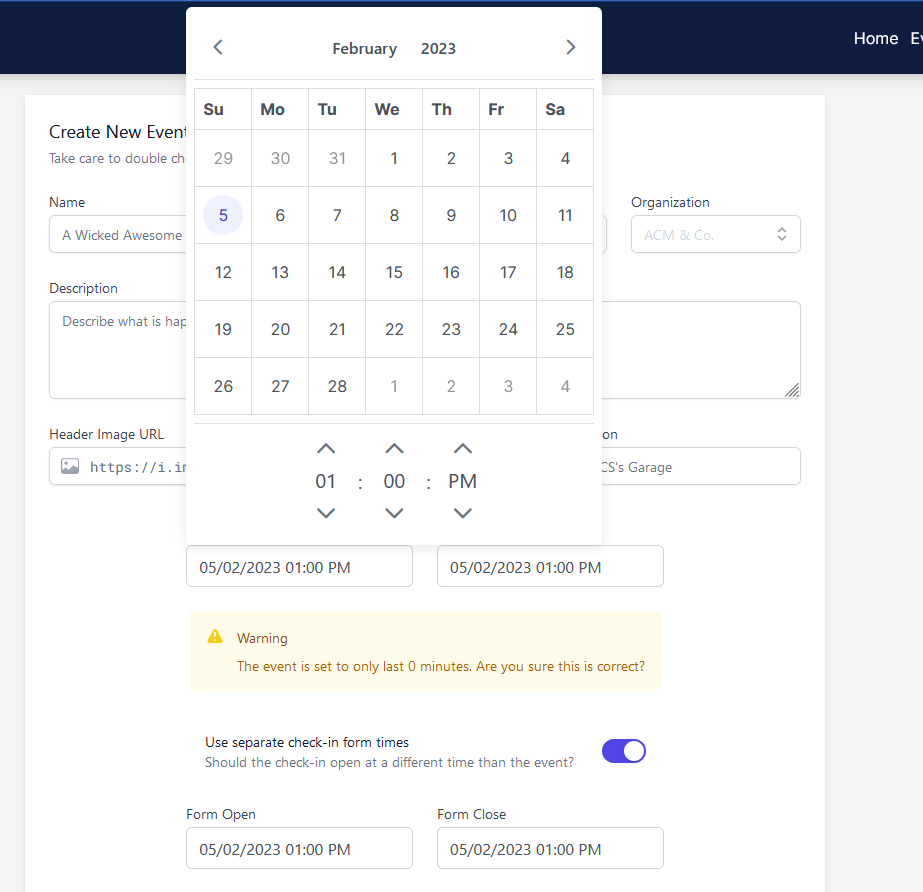
- Select the start and end time for your event
- This time will be when attendees can sign in to your event if you Do Not select “Use separate check-in from times”
- If you wish to have more time for check-in select the toggle button and fill out the time in which you wish the form to be open for
- Select the “Create” button to create your event
